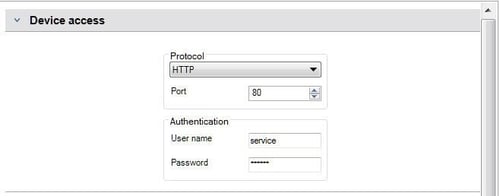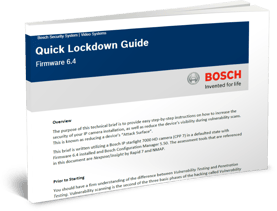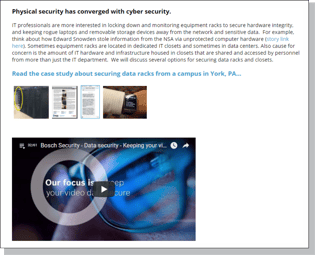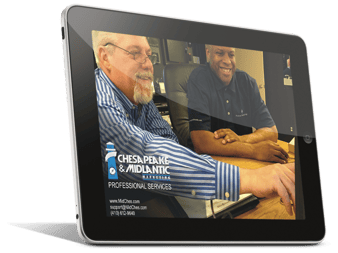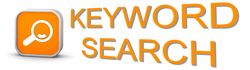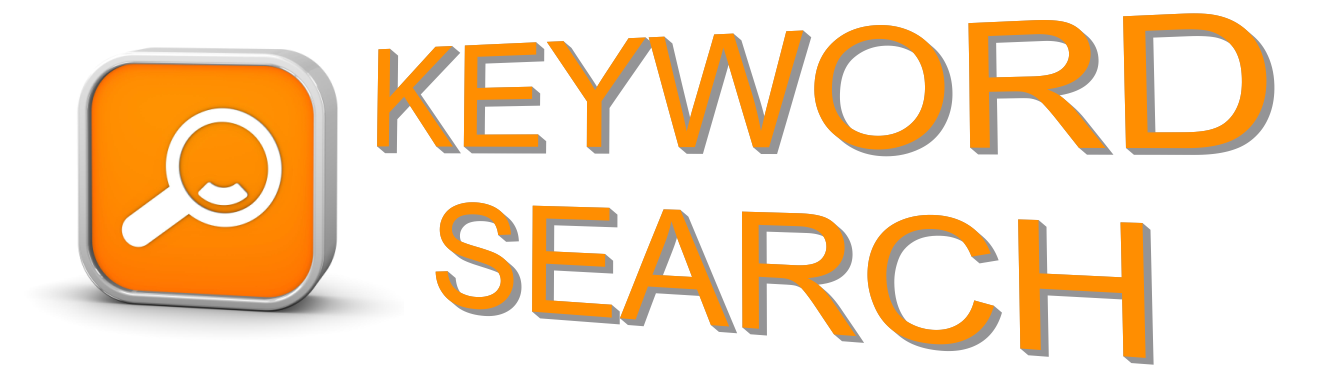Applying passwords to all security related devices is a critical part of preventing unauthorized local access or cyber intrusion. Consider the advice and resources below. If you're not technical, please forward this link to the proper technical resource at your company. They'll be glad you did!
In Bosch Configuration Manager 5.50 (download for Windows here), defaulted devices with firmware version 6.40 will appear with a lock icon. From this state, an IP address can be assigned, but no further configuration can be performed until a password has been applied.
To apply an initial password to a defaulted device, highlight the device in Configuration Manager (download for Windows here). Using the General > Unit Access > Users submenu, enter the desired password. The password must be a minimum of eight characters.
After a password has been applied, the device will still appear to be protected. After adding the devices to the My Devices tree in Configuration Manager (download for Windows here), select the General > Unit Access > Device Access menu. Specify the service account and apply the newly-generated password to unlock the device.
Bosch’s password technical brief provides easy, step-by-step instructions for increasing the security of an IP camera installation as well for decreasing the devices' visibility during vulnerability scans. This is known as reducing a device's attack surface.
Take a look at the comprehensive resources and technology built into Bosch IP cameras here:
Consider the Bosch Training Academy or MidChes Professional Services for further information, education, and support.